Status code 503, “service unavailable” error is a server-side HTTP error. It usually means the server is temporarily unavailable. It’s not ready to handle the request, and won’t be able to process it. If a web server is down for maintenance or overloaded, it will often return with a 503 response.
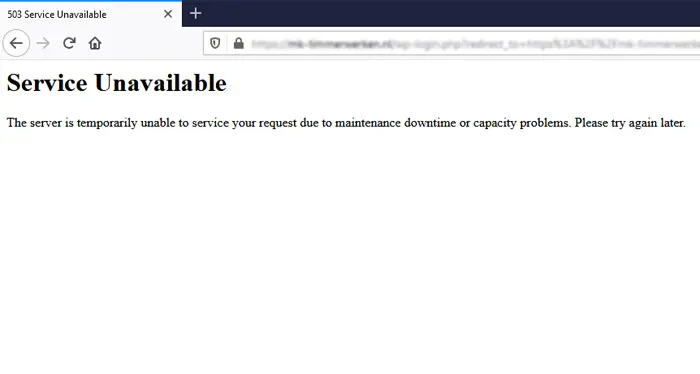
What Causes an HTTP Status Code 503 Error ?
It helps to know what the most common causes of this error are, so you can work through the list and diagnose the source of the problem.
Here are some typical 503 error causes.
- Traffic overload.
- Server maintenance.
- Server overload.
- Distributed Denial of Service (DDoS) attacks.
- Backend system failure.
- DNS issues.
How to Fix an HTTP Error 503
Since you often can’t be sure what caused the 503 error in any given situation, you’ll need to go about troubleshooting it methodically. The following five sections each cover a potential fix, aimed at resolving the different potential root causes.
1. Temporarily Deactivate Your Plugins
One of the most common causes of the 503 error in WordPress is plugin compatibility issues. To determine if that’s what’s happening, you’ll need to disable all of your site’s plugins.
Since the 503 error prevents you from accessing the admin area, you’ll need to use an FTP client for this step. If you don’t have one set up, we recommend FileZilla.
Once your FTP client is ready, connect to your website through it and navigate to your root folder. In case you can’t find it, it’s usually called public_html, html, public, www, or your site’s name.
Open that folder, and navigate to the wp-content directory. Inside, you’ll see a folder called plugins, which contains individual subdirectories for each of the plugins installed on your site (both active and inactive).
What you’re going to do now is right-click on the plugins folder, and rename it to something else. We recommend plugins.old or plugins.deactivated, so you can easily recognize it later.
2. Deactivate Your Website Theme
Now that you’ve ruled out your plugins as the cause of the 503 error, it’s time to do the same with your active theme. In fact, your theme could also be creating compatibility issues.
Unfortunately, the process doesn’t work the same as above. WordPress won’t revert to the default theme if simply rename the theme folder, you would end up with an error like “The theme directory “theme name” does not exist.” Or if you try to rename the entire theme directory folder, you end up with “ERROR: The themes directory is either empty or doesn’t exist. Please check your installation.”
Therefore, you need to access your WordPress database by logging into phpMyAdmin.
Once in phpMyAdmin, click into the “wp_options” table, then click on the “Search” tab. You will want to search under the “option_name” for template.
Under the “option_value” column you will see the current name of your theme. Change this to one of the default themes, such as “twentytwentyfour.”
3. Temporarily Disable Your Content Delivery Network (CDN)
Sometimes, the 503 error will show up not because of a problem on your website, but because of your Content Delivery Network (CDN). If you’re using a CDN, a quick way to figure out if that’s the case is to temporarily disable it.
4. Increase Your Server’s Resources
If the 503 error is still occurring despite all your attempts to fix it so far, then there’s a good chance the problem might be due to a lack of server resources. That is to say, you’ll need to upgrade your hosting plan to see if that fixes the issue. This is especially true if you’re using cheap WordPress hosting, as they tend to throttle resources.
5. Review Your Logs and Enable WP_DEBUG
You should also take advantage of your error logs. This can help you quickly narrow down the issue, especially if it’s resulting from a plugin on your site.
If your host doesn’t have a logging tool, you can also add the following code to your wp-config.php file to enable logging:
define( 'WP_DEBUG', true );
define( 'WP_DEBUG_LOG', true );
define( 'WP_DEBUG_DISPLAY', false );The logs are typically located in the /wp-content directory. Inside it, look for a file called debug.log and open it up.
How to Avoid HTTP 503 Service Unavailable
The good news for you is that there are several things you can do to prevent this kind of server-side error from happening to your website, such as:
Scalable Hosting Solutions
Pick a web development and hosting company that provides cloud hosting or other scalable alternatives. They can also dynamically modify server resources depending on changes in traffic thanks to scalable hosting. This guarantees that your website can manage unexpected traffic surges without running the danger of service interruption.
Use a CDN
CDNs are used to spread the content of your website over several servers in various regions. CDNs will cache and provide content from the closest server to the user. When used right, it helps drastically improve site speed, and lessen the burden on your server.
Monitor Server Resources
Keep an eye on how often the server’s resources, such as its CPU, RAM, and bandwidth, are being used. Real-time monitoring makes it possible to spot potential resource constraints and take preventative measures before they result in service outages.
Optimize Backend Systems
Make sure that the databases, APIs, and backend systems of your website are all performance optimized. Use effective coding techniques, utilize caching tools, and improve database query performance to lessen server load and avoid errors.
Load Testing
You can test if your servers can handle higher traffic through load testing. Doing this can show your server’s capacity, and help you spot performance hiccups. I recommend doing this to take care of any problems before they get out of hand.
Implement DDoS Protection
To identify and stop DDoS assaults, use a reliable DDoS prevention service. DDoS defense systems protect your server from malicious traffic, keeping the service accessible to authorized users.
Monitor DNS Health
Examine your DNS setups often for errors. Make sure your DNS settings are accurate and take immediate action to resolve any DNS-related problems that might result in service interruption.
Custom Error Pages
Make custom error pages for your users to see, in case a 503 error happens on your website. You should add a short message about the temporary disruption, projected downtime, and other ways to contact your company in the meantime.
Doing this can help potential customers reach your business even if your website is temporarily down.
How 503 Service Unavailable Errors Affect Your Website’s SEO
Server-side errors, especially 503s, can have a significant impact on your SEO.
- Crawling and Indexing Issues – If a crawl bot sees 503 errors on your website, then it understands that your server is momentarily unavailable. In response, it will stop crawling your website for a time, which in turn means your website might have problems with indexing.
- Decline in Rankings – If Google sees that your website is dealing with 503 errors more than just occasionally, it takes that as an indication of untrustworthy content and a subpar user experience. Remember that user experience is a ranking factor, so it makes sense that this kind of issue can push Google to bump you lower in the rankings.
- Dropped Pages from Index – Google’s crawl bots may ultimately decide to de-index your pages if they’re seeing the same 503 errors again and again on your website. Getting those same pages back on Google’s search results will take some time, leaving your old positions open for the taking by your competitors.
- Loss of User Trust – Imagine you’re one of your users. What do you think will happen if they find your website routinely returns Server Unavailable errors? Odds are, they’ll remember this experience and start avoiding your website. 503 errors risk your website losing its users’ confidence. If users leave your pages and decide to not come back, your user engagement metrics will suffer, and so will your rankings.
- Impact on Crawl Budget – Each website has a crawl budget that search engines use to decide how frequently and thoroughly they will explore its pages. Your crawl budget is reduced when search bots encounter errors because fewer resources are available to explore other crucial pages. The indexing and discovery of fresh content on your website may suffer as a result.
- Backlink Loss – Your linkbuilding efforts might suffer too. Other webmasters might notice that their links back to your website are leading to a 503 error, which can lead to them removing your link on their content, or another link builder stealing that link from you. If you end up losing a ton of backlinks due to frequent 503 errors, then that will have a huge negative impact on your website’s authority and search rankings, and ultimately your SEO.
503 Service Unavailable Misunderstandings
Although 503 service unavailable error is a server-side error, sometimes the problem might actually be on the client (your) side. This can occur when the DNS configuration on your router or on your computer is preventing you from accessing the website.
This is rare, but if you suspect that to be the case, you can simply restart your internet router and the computer and then try accessing the same website again.
In Conclusion
Looking for more on a particular status code? We have a series of short guides on every HTTP response, so you can optimize your digital marketing strategy. Grab them here: